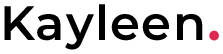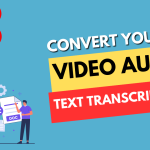How to Install and Use Laravel Debugbar?
Laravel Debugbar is a powerful development and debugging tool that provides detailed insights into the application’s execution, database queries, performance, and more. It is especially useful during the development phase as it allows developers to monitor and optimize their Laravel applications effectively. In this article, we will guide you through the process of installing and using Laravel Debugbar to enhance your development workflow.
Installing Laravel Debugbar
Before proceeding, ensure that you have a Laravel project set up and running on your development environment. If you haven’t already, create a new Laravel project using Composer with the following command:
composer create-project --prefer-dist laravel/laravel your-project-name
Next, navigate to your project directory and open the `composer.json` file. Add the following line under the “require-dev” section:
"barryvdh/laravel-debugbar": "^3.5"
Save the file and run the following command to update your project dependencies:
composer update
Once the installation is complete, Laravel Debugbar should be ready to use in your Laravel application.
Now, let’s enable the Debugbar by adding the service provider to the Laravel configuration. Open the `config/app.php` file and add the following line to the `providers` array:
Barryvdh\Debugbar\ServiceProvider::class,
Additionally, add the following line to the `aliases` array in the same `config/app.php` file:
'Debugbar' => Barryvdh\Debugbar\Facade::class,
Configuring Laravel Debugbar
Laravel Debugbar comes with a variety of configuration options to customize its behavior. You can publish the configuration file to make adjustments based on your requirements. Run the following artisan command to publish the Debugbar configuration:
php artisan vendor:publish --provider="Barryvdh\Debugbar\ServiceProvider"
This will create a `debugbar.php` file in the `config` directory of your Laravel project.
In this configuration file, you can modify settings such as excluding specific environments, ignoring certain request paths, enabling or disabling data collectors, and more. Take some time to explore the available options and tweak them as per your needs.
Using Laravel Debugbar
With Laravel Debugbar installed and configured, you can now start using it to monitor and optimize your application. Here are some of the features and functionalities provided by Debugbar:
Debug Messages
You can use the `Debugbar` facade to log debug messages, exceptions, or custom data. For example:
Debugbar::info('This is an informational message');
Debugbar::warning('This is a warning message');
Debugbar::error('This is an error message');
Debugbar::addMessage('Custom message', 'mylabel');
Query and Eloquent Query Logging
Laravel Debugbar allows you to view the executed database queries, including their execution time. This feature can be incredibly useful for identifying potential performance bottlenecks. By default, Laravel Debugbar automatically logs all queries and Eloquent queries, which can be accessed under the “Queries” tab in the Debugbar.
Timeline
The Timeline feature in Debugbar gives you a visual representation of the application’s timeline, including the time taken by different events and processes. This helps in understanding the application’s execution flow and identifying any performance issues.
Request and Response Data
You can inspect the details of incoming HTTP requests and outgoing responses through the “Request” and “Response” tabs in Debugbar. This includes information about headers, cookies, session data, and more.
Memory Usage
Debugbar also provides insight into the memory usage of your application, helping you identify any memory-related concerns.
Conclusion
Laravel Debugbar is a powerful tool that significantly enhances the development and debugging experience for Laravel applications. By providing real-time insights into queries, performance, and various aspects of your application’s execution, Debugbar assists in identifying and resolving issues efficiently. By following the installation and configuration steps outlined in this article, you can easily integrate Laravel Debugbar into your Laravel project and make the most out of its functionalities. Happy debugging!