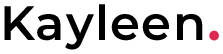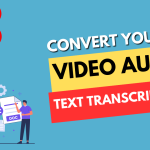HTML is a markup language used to structure the content of a web page, while CSS is used to style and format that content. To create a password generator, you would need to use a programming language such as JavaScript or Python.
However, I can provide you with an example of a password generator created using JavaScript and HTML/CSS for the user interface.
Passwords are the primary means of securing our online accounts and data. It is crucial to create strong and unique passwords for every account to ensure maximum security. However, it is often challenging to create and remember such passwords, which is where password generators come in handy.
In this blog post, we will walk you through the process of building a secure password generator using HTML, CSS, and JavaScript. With this generator, you will be able to generate strong and random passwords with ease and ensure your online security.
Step 1: Setting up the HTML form
The first step in building a password generator is setting up an HTML form to gather user input. The form will include inputs for password length and checkboxes to determine whether to include uppercase letters, lowercase letters, numbers, and symbols in the generated password.
Here’s the HTML code for our form:
<!DOCTYPE html>
<html>
<head>
<title>Password Generator</title>
<link rel="stylesheet" type="text/css" href="style.css">
</head>
<body>
<div class="container">
<h1>Password Generator</h1>
<div class="form-group">
<label for="password-length">Password Length:</label>
<input type="number" id="password-length" min="8" max="64" value="12">
</div>
<div class="form-group">
<label for="include-uppercase">Include Uppercase Letters:</label>
<input type="checkbox" id="include-uppercase" checked>
</div>
<div class="form-group">
<label for="include-lowercase">Include Lowercase Letters:</label>
<input type="checkbox" id="include-lowercase" checked>
</div>
<div class="form-group">
<label for="include-numbers">Include Numbers:</label>
<input type="checkbox" id="include-numbers" checked>
</div>
<div class="form-group">
<label for="include-symbols">Include Symbols:</label>
<input type="checkbox" id="include-symbols" checked>
</div>
<button id="generate-btn">Generate Password</button>
<div class="output">
<input type="text" id="password-output" readonly>
<button id="copy-btn">Copy Password</button>
</div>
</div>
<script src="script.js"></script>
</body>
</html>
We’ve added a label element for each checkbox to provide context and improve accessibility. We’ve also included a textarea element to display the generated password and a button to copy the password to the clipboard.
Step 2: Adding CSS styles
Next, we’ll add some CSS styles to make our form look more appealing and improve the user experience. Here’s an example of the CSS styles we can add:
* {
box-sizing: border-box;
margin: 0;
padding: 0;
}
.container {
max-width: 600px;
margin: 50px auto;
padding: 20px;
border: 1px solid #ccc;
border-radius: 5px;
text-align: center;
}
h1 {
font-size: 36px;
margin-bottom: 20px;
}
.form-group {
display: flex;
align-items: center;
margin-bottom: 10px;
}
label {
flex: 1;
font-size: 18px;
}
input[type="number"],
input[type="checkbox"] {
margin-left: 10px;
}
button {
font-size: 18px;
padding: 10px 20px;
border: none;
border-radius: 5px;
background-color: #007bff;
color: #fff;
cursor: pointer;
margin-top: 20px;
}
.output {
display: none;
margin-top: 20px;
}
#password-output {
width: 100%;
font-size: 24px;
padding: 10px;
margin-bottom: 10px;
}
#copy-btn {
margin-left: 10px;
}
Step 3: Writing the JavaScript code
The final step in building our password generator is writing the JavaScript code that will generate a random password based on user input. Here’s the code:
const generateBtn = document.getElementById('generate-btn');
const copyBtn = document.getElementById('copy-btn');
const passwordOutput = document.getElementById('password-output');
const uppercaseLetters = 'ABCDEFGHIJKLMNOPQRSTUVWXYZ';
const lowercaseLetters = 'abcdefghijklmnopqrstuvwxyz';
const numbers = '0123456789';
const symbols = '!@#$%^&*()_+-=[]{}|;:,.<>?';
function generatePassword(length, includeUppercase, includeLowercase, includeNumbers, includeSymbols) {
let characters = '';
let password = '';
if (includeUppercase) {
characters += uppercaseLetters;
}
if (includeLowercase) {
characters += lowercaseLetters;
}
if (includeNumbers) {
characters += numbers;
}
if (includeSymbols) {
characters += symbols;
}
for (let i = 0; i < length; i++) {
const randomIndex = Math.floor(Math.random() * characters.length);
password += characters[randomIndex];
}
return password;
}
generateBtn.addEventListener('click', () => {
const length = parseInt(document.getElementById('password-length').value);
const includeUppercase = document.getElementById('include-uppercase').checked;
const includeLowercase = document.getElementById('include-lowercase').checked;
const includeNumbers = document.getElementById('include-numbers').checked;
const includeSymbols = document.getElementById('include-symbols').checked;
const password = generatePassword(length, includeUppercase, includeLowercase, includeNumbers, includeSymbols);
passwordOutput.value = password;
passwordOutput.parentElement.style.display = 'block';
});
copyBtn.addEventListener('click', () => {
passwordOutput.select();
document.execCommand('copy');
alert('Password copied to clipboard!');
});