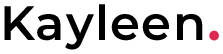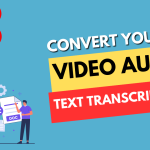To show the “Allow” or “Block” popup in the browser address bar using JavaScript, you can use the Notification.requestPermission() method. This method prompts the user for permission to display browser notifications and returns a promise that resolves to the user’s decision. Here’s an example:
if (window.Notification && Notification.permission !== "granted") {
Notification.requestPermission().then(permission => {
if (permission === "granted") {
console.log("Notifications allowed by the user.");
} else {
console.log("Notifications blocked by the user.");
}
});
}
In this example, we first check if the Notification object is available in the current browser. Then, we check if the user has already granted permission for notifications. If not, we call Notification.requestPermission(), which will display the “Allow” or “Block” popup in the browser address bar.
The requestPermission() method returns a promise that resolves with the user’s decision. If the user allows notifications, the permission parameter will be set to “granted”, and if the user blocks notifications, it will be set to “denied”. You can handle the user’s decision accordingly, such as displaying a message or taking further actions based on the permission status.
Note that the Notification.requestPermission() method should be called in response to a user action, such as a button click, as some browsers may not allow it to be called outside of a user gesture event handler due to security reasons.
show if permission is not granted
If the permission to display browser notifications is not granted by the user, you can show a message or provide an alternative experience. Here’s an example of how you can handle the scenario where permission is not granted:
In this example, if the user denies the notification permission, the code inside the else if (permission === "denied") block will execute. You can customize this block to show a message to the user or provide an alternative experience indicating that notifications are blocked.
Similarly, if the user neither grants nor denies the permission (e.g., closes the permission popup without making a choice), the code inside the else block will execute. You can customize this block to show a message or provide an alternative experience for the ignored permission request.
Remember to adjust the code according to your specific application requirements and desired user experience.
if (window.Notification && Notification.permission !== "granted") {
Notification.requestPermission().then(permission => {
if (permission === "granted") {
console.log("Notifications allowed by the user.");
// Proceed with displaying notifications
} else if (permission === "denied") {
console.log("Notifications blocked by the user.");
// Show a message or alternative experience for blocked notifications
} else {
console.log("Notification permission request ignored by the user.");
// Show a message or alternative experience for ignored permission request
}
});
}