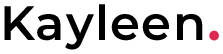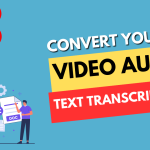How to Convert YouTube Video Audio to Text Transcription
Transcribing YouTube videos can be a tedious task, but with the right tools, it can be quick and painless. This guide will walk you through some of the best methods to convert YouTube video audio to text transcription.
Method 1: Using Veed.IO
Veed.IO is a powerful tool that not only allows you to transcribe YouTube videos but also provides a suite of other editing functionalities Source 0. Here’s how to use it:
- Open Veed.IO in your browser.
- Select the YouTube video you want to transcribe.
- The tool will automatically convert the video’s speech to text.
- You can save the transcript as a .txt file for easy access.
Method 2: Using Google Docs
Google Docs is a versatile tool that can be used to transcribe YouTube videos Source 2. Here’s how:
- Open Google Docs and click on ‘Tools’ on the toolbar.
- Select ‘Voice typing’.
- Open the YouTube video you’d like to transcribe in a new browser window.
- Click the ‘Play’ button on the YouTube video. Then click the ‘Speak’ button in Google Docs to convert speech to text.
- Wait for Google Docs to transcribe the audio. The length of the video will determine how long it takes to transcribe the video.
Method 3: Using Notta Web App
Notta’s web app allows you to transcribe a YouTube video from its link Source 2. Here’s how:
- Go to your Notta dashboard and click ‘Import Files’.
- Paste the URL of the YouTube video and click “Upload”.
- Close the upload window and you will see your transcript on your dashboard. Click on your transcript.
- Edit and highlight or delete text as you’d like.
Method 4: Using Flixier
Flixier is an online video editor integrated with YouTube Source 3. Here’s how to use it:
- Copy the link to your video and paste it into Flixier.
- Use the Generate Subtitle option to automatically create a transcript in seconds.
- Click on Download Subtitles to get a text file that you can open in Word or other text editors.
Method 5: Using Rask.AI
Rask.AI is a tool that supports transcription in 60+ languages Source 4. Here’s how to use it:
- Upload your YouTube video to Rask.AI.
- Press the Translate button.
- Export the transcription once you’re satisfied with the adjustments.
Remember, while these tools can significantly simplify the process of transcribing YouTube videos, they might not always provide perfect results. Manual editing might still be required to correct any errors or inaccuracies.